Table of Contents
The Silver manager can be found on GitHub.
The Origin Story.
Please check this article named “Silver Stacking Terminology and information“
I have a spreadsheet that I use to manage my Silver stack and also my cash balances. The spreadsheet is a nice way to log my stack. The spreadsheet is managed in these three categories:
- Bullion
- Junk
- Bars
- Cash
- Gold
I created a Silver Stack Manager in Ruby, which uses an SQLite3 database to store the information about the items. With this, I have two ways to view my stack: the spreadsheet and this manager. The Stack Manager is currently set up with tables of the three categories mentioned earlier. With this manager, I can perform queries that can easily show information about my stack.
The GitHub project does not include the Database, as that would be bad operational security and could make me a target.
Anyways, with this program, I can also easily add, remove, or change my status if I choose to ever sell some of the bullion.
Menu
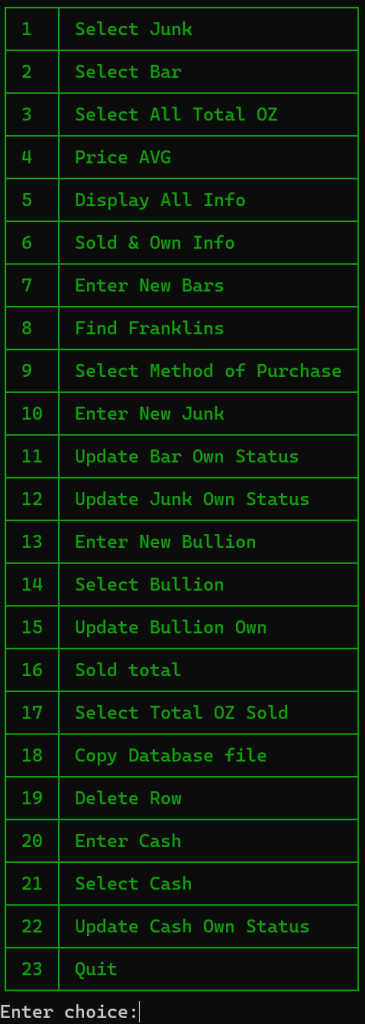
This is the menu of the program. There are two ways of accessing this information. The first way is via the program that you run on your computer. The second method is accessing the website. I would recommend only running this locally. You do not want all your stack information to be public on the internet.
Select Total
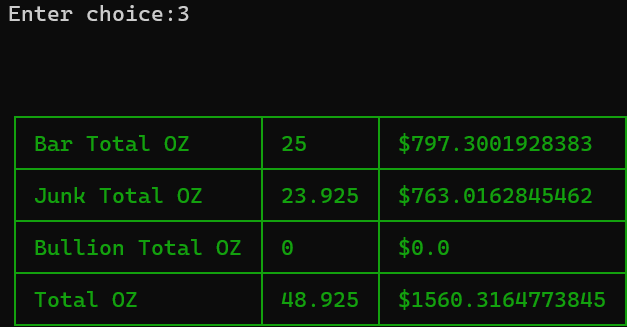
Remember that this is not my real holdings of silver. I entered random information into the database to use as test data.
The “$1560.31” data uses DuckDuckGo API to convert the silver amount into USD. The middle row is the amount of silver in oz. The rows on the right show the price in USD.
Show Average Price
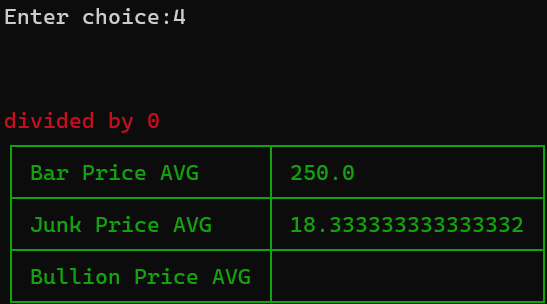
Notice the red text above the table; this will rescue any errors that occur because it can’t divide by 0. This shows that the “Bullion Price AVG” is non-existent.
Select Cash
Shows the selections of cash by the amount and person . Of course this is all fake data.
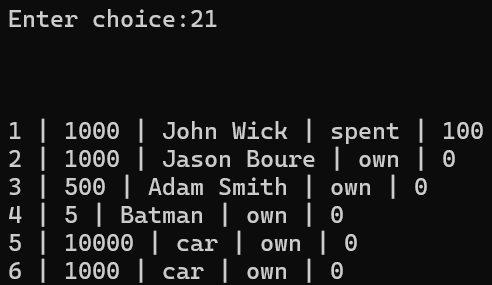
Sold Total
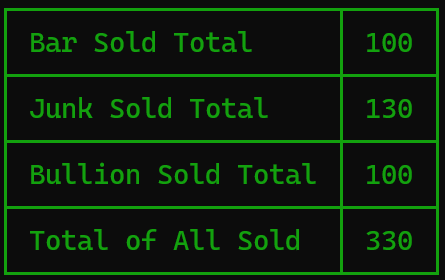
The sold total is used to calculate how much a piece of silver was sold for. With the fake data inside the table, it shows that I have made a total of 330 dollars from selling my silver.
Update Sold Value
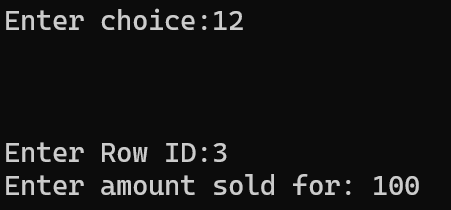
Before running this command, you will need to run the “select table” option to get the certain row ID that you want to label as sold. After entering the row ID and the amount that the item was sold for, the status column of the row will be changed from “own” to “sold” and the ‘sold_amount’ column will now have the value of 100.
The Web Manager
By default, the web manager runs on port 4567 and uses Sinatra. The first table on the site shows the current stats of my silver stacking. Please note that these are not real numbers. This site should be run locally, not on the internet. I hosted it on my server, where I can VPN into my local network and access this site.
Please do not host this site on the internet. If you are so inclined to host it online, please consider modifying the code to have a login screen or make the site password-protected. This might become a feature at a later time. You might need to install a couple of other Ruby gems for the website to work.
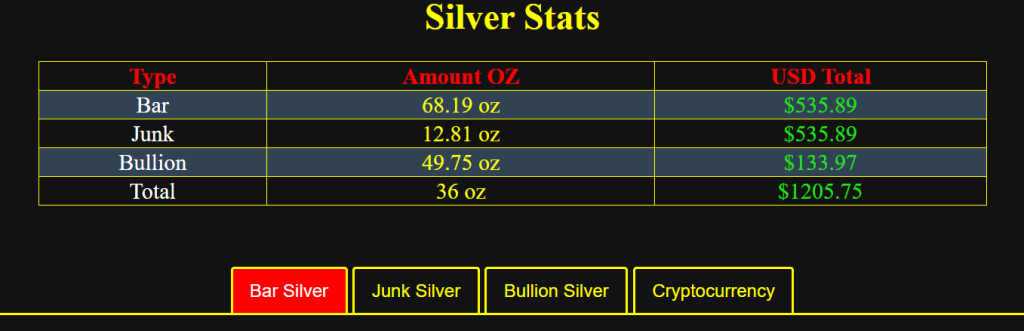
Below the Silver stats table are the different tabs where different tables are shown based on the type of silver. There are four different tabs: Bar silver, Junk silver, Bullion silver, and finally, cryptocurrency.
Select Junk Silver Web
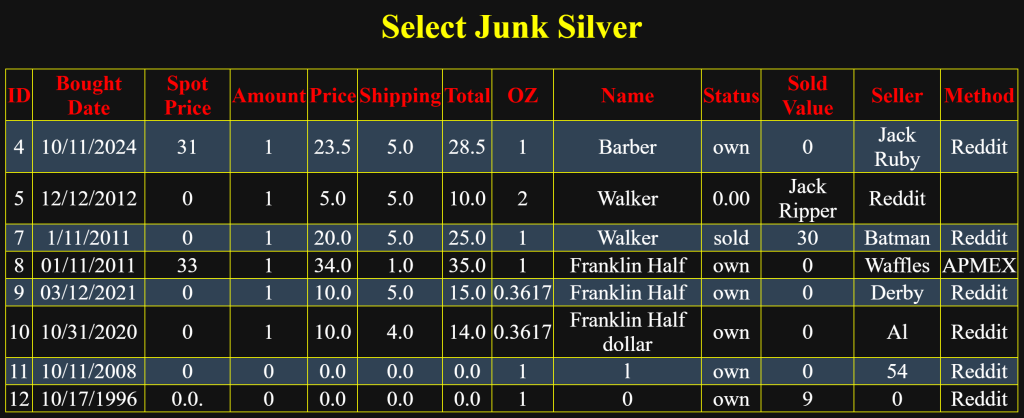
Franklin Half Dollars Stats
The Franklin Half Dollar table is under the Junk tab, which is because Franklin Halves are considered Junk silver. The third row shows the amount of silver worth in USD.

Silver Bar Section
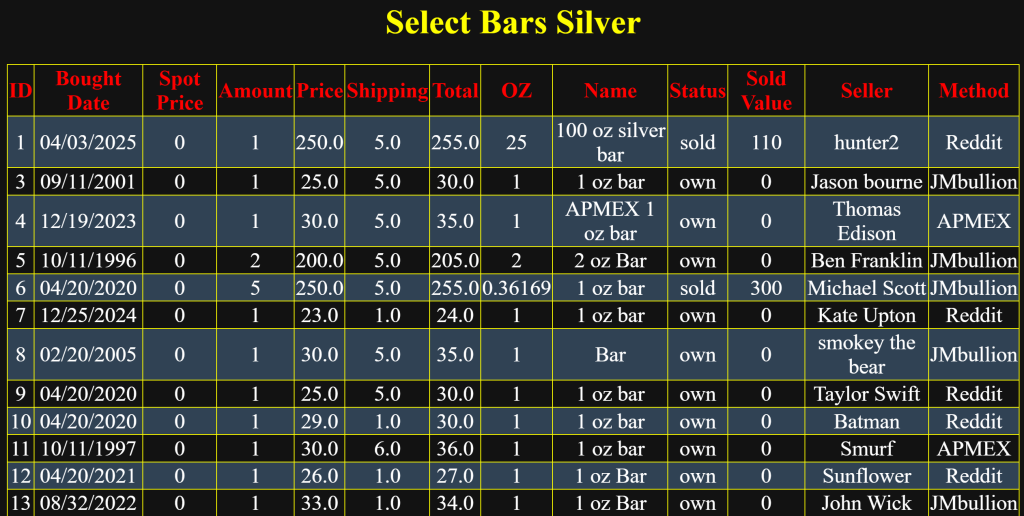
Select Methods of Purchases
The image below shows a table where the different methods of purchases are shown in a nice HTML table that includes the count.
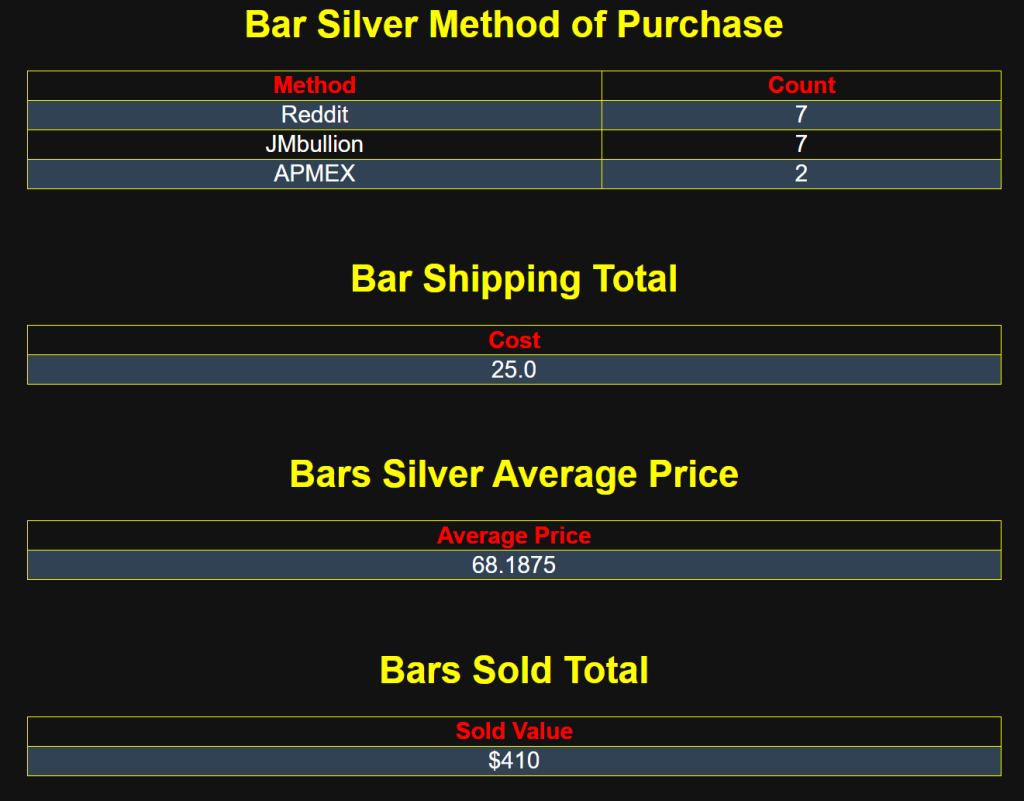
The next table shows the total shipping cost. Some of the data is not accurate, as I was not recording the shipping total when I first began stacking silver.
The next table is the average price table, which takes all the data in the price column and averages the data.
The last table shows the total bars sold data, which shows the total number of bars I have sold. Once again, please note that all the data shown on this page is fake data that I used to test the programs and website.
Average Spot Price
Spot price is the current price of an ounce of silver. This code will take all the spot prices and do some math to find the average, which it will display in a nice HTML table. Please note that not every entry in my databases has a spot price. In the beginning, I did not record the spot price. Also, not every site tells you the spot price when you purchase the silver.
Cash
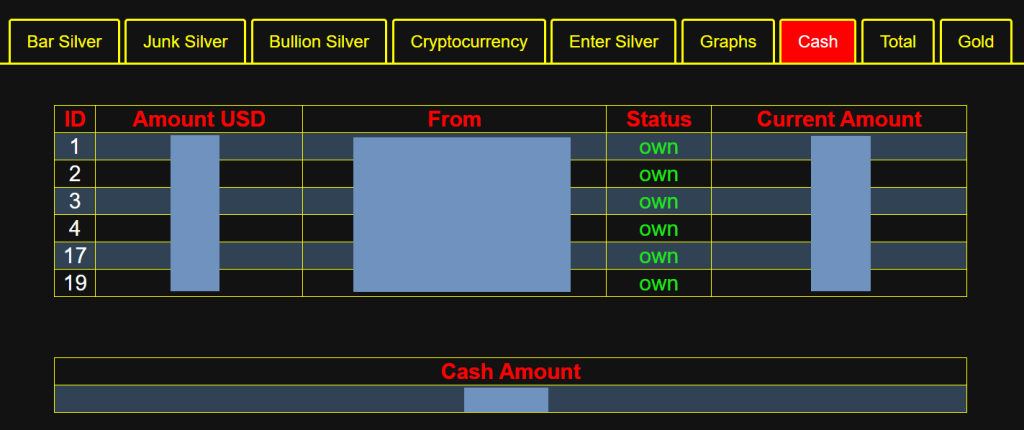
Nice table to show the cash amount, the from whom or where, the status, and the current amount. The current amount is in case any of the amount gets spent, it can be displayed there.
Cryptocurrency
Note: these are fake amounts not my real holdings of Cryptocurrency.
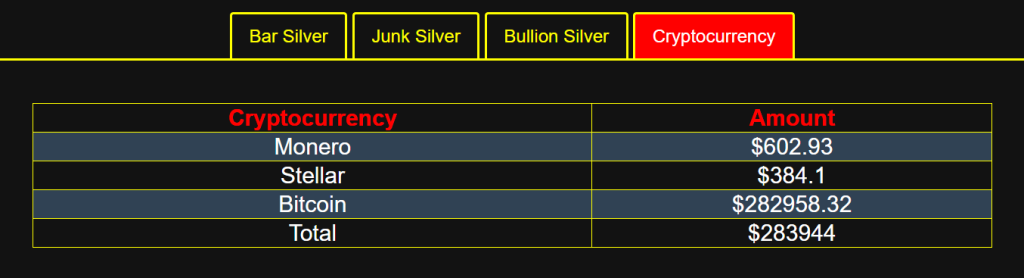
Once again, the information in the table is a fake amount that I am using with a test database. The amount of crypto is stored in a JSON file named status.json. In the future, I will add features to the site where you can add or subtract amounts for the cryptocurrencies.
The program will take the data from the JSON file and use one of my other projects, named CryptoPriceFinder, and use the DuckDuckGo API to get what a certain cryptocurrency is worth in USD.
Entering Junk
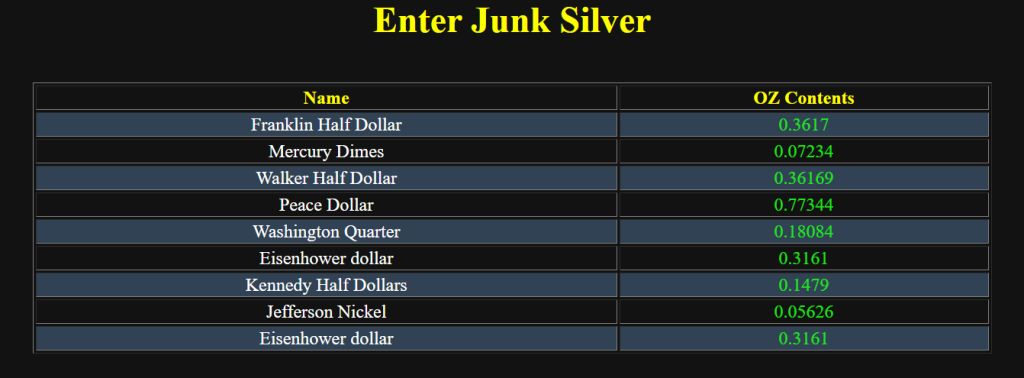
The first thing on the enter junk page shows a table with the silver content from a bunch of different types of junk silver.
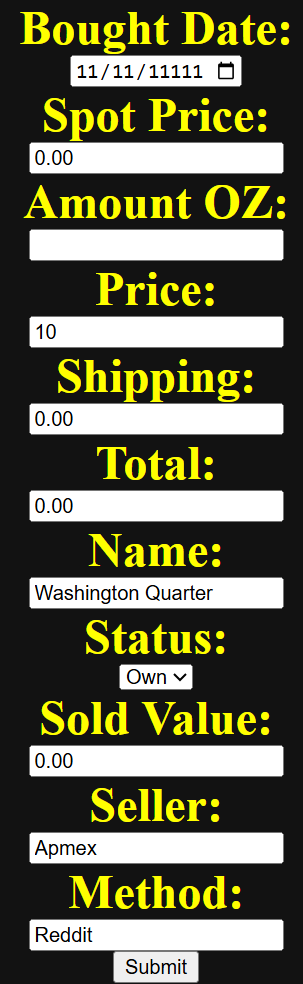
The enter page where you can choose to enter Bar, Junk, and Bullion. The Method from has a drop-down menu where you can choose popular methods of purchase. If you have a new method of purchase, you can easily type in the method. By default, the Status is set to own.
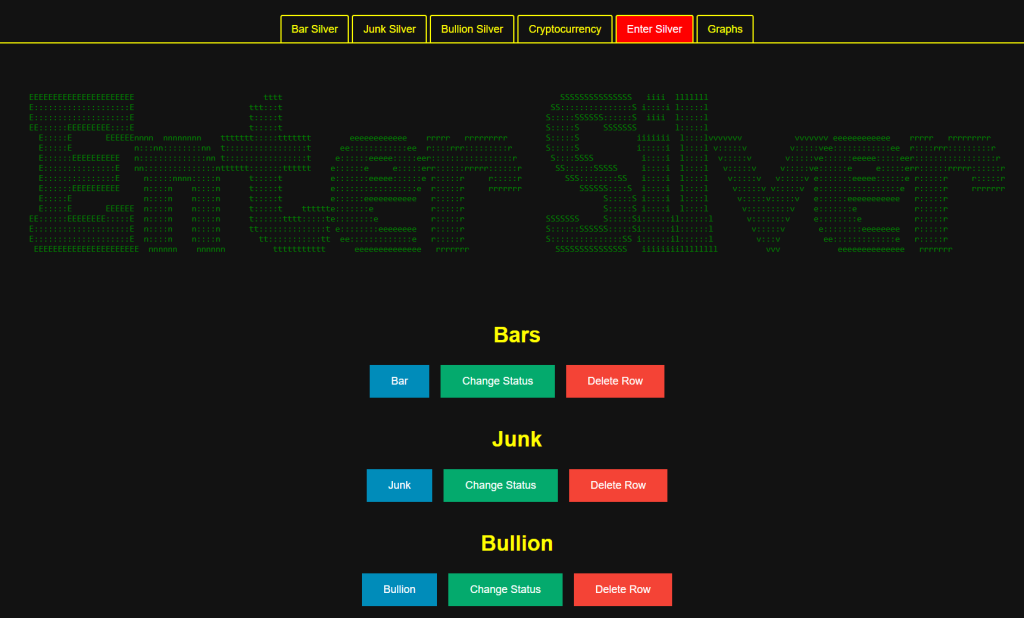
The “change status” button will allow the user to enter the ID of the row that they want to change the status of. If the current status is own, it will automatically change it to sold. There is also a form where you have to enter the sold_price.
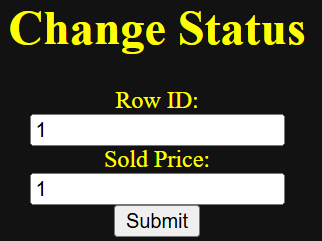
The image above shows the form. After pressing submit, the page will redirect to the main page.
Graphs
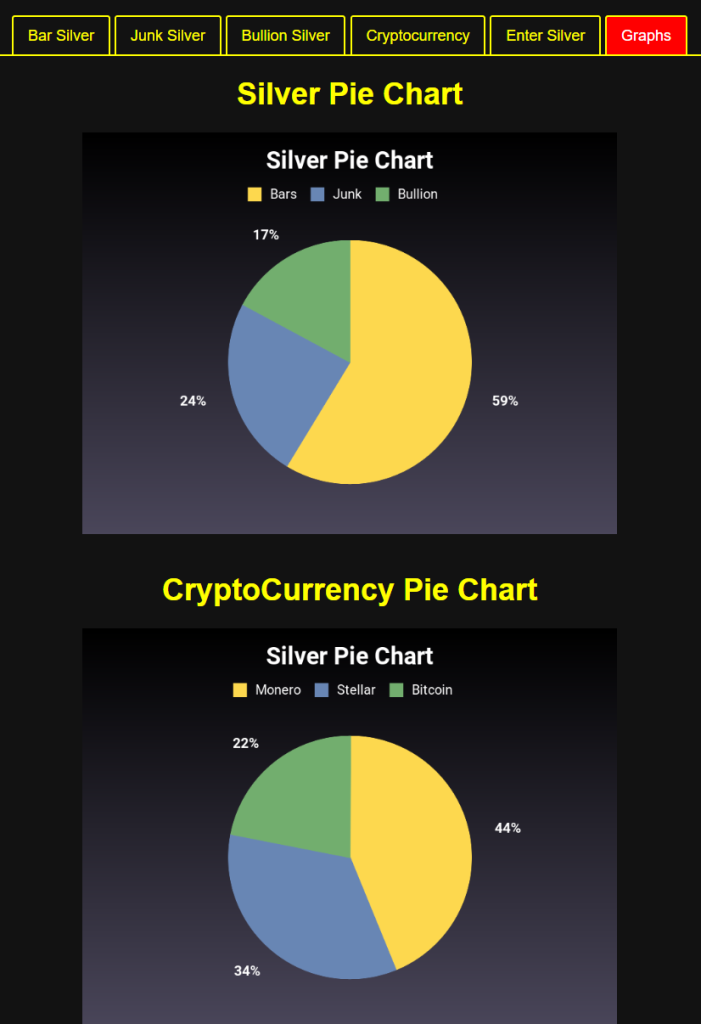
The graph tab will show a pie chart of the different types of silver you own. Below that is another pie graph that shows the different cryptocurrencies that you own. Every time you visit the graph tab, a new pie chart will be generated. They are stored in the “public” folder.
Number of Purchases by Year.
The bar chart below is censored for security reasons. But it shows how many purchases were made each year. It queries the database and parses the date to only get the date, which it saves in a hash and then displays in the graph below.
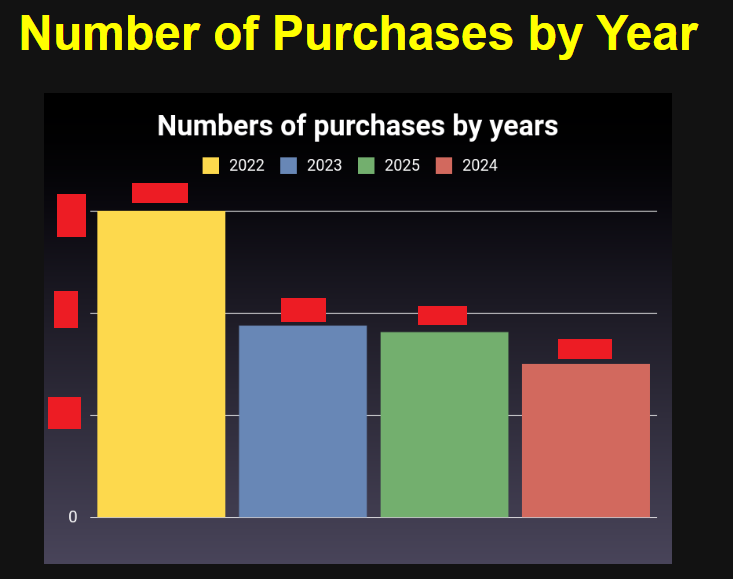
Number of Purchases by month.
The graph below, once again, is censored for op sec reasons, but it queries the tables and parses the date to only get the months, which it creates a beautiful bar graph.
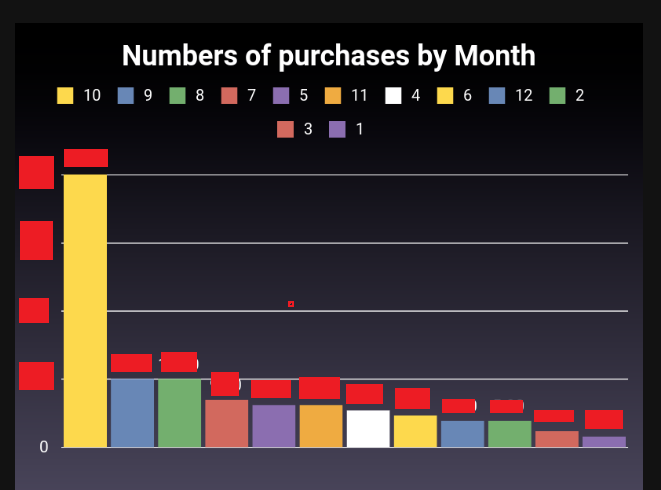
Cash Pie Chart
The graph shows the percentages of cash by the different methods of payments. The graph is censored for security reasons. Each time the page is loaded, it will generate a pie chart with different colors, the colors are generated randomly.
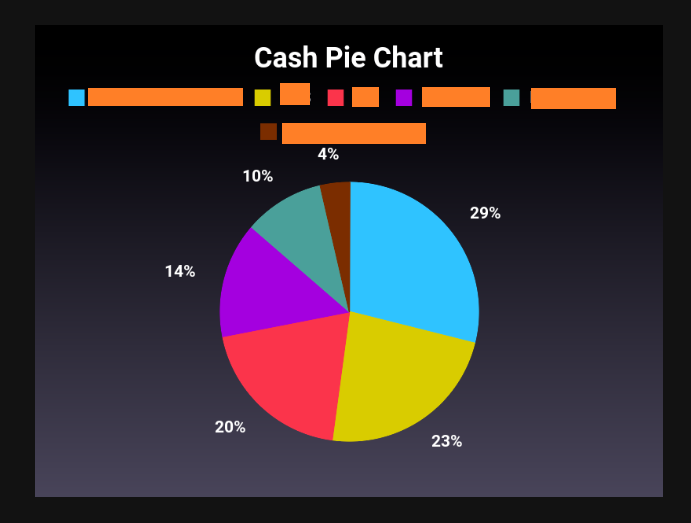
Added Gold.
Added a new category for Gold as I recently bought my first piece. There was a sale going on, so I bought a 1/2 gold bar. As all the other categories use OZ, I do not plan on ever buying an OZ of gold. I cannot get myself to pay that amount.
So it took a little while to figure out how to incorporate it into the already coded library. So, like the other categories, I assigned “Gold” to be option 5. I made changes and pushed the changes to my GitHub in intervals so that I could easily revert if something went wrong.
Another problem was that using DuckDuckGo Gold to USD API only accepted Ounces. So I had to take the gram amount and convert it into ounces, which then queries DuckDuckGo API to get the amount.
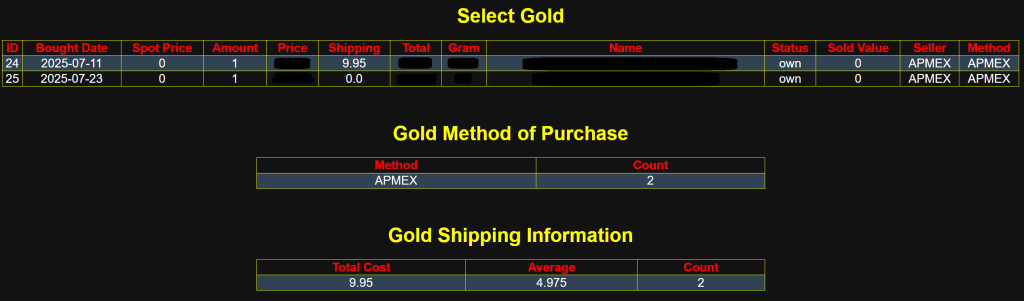
Total Table
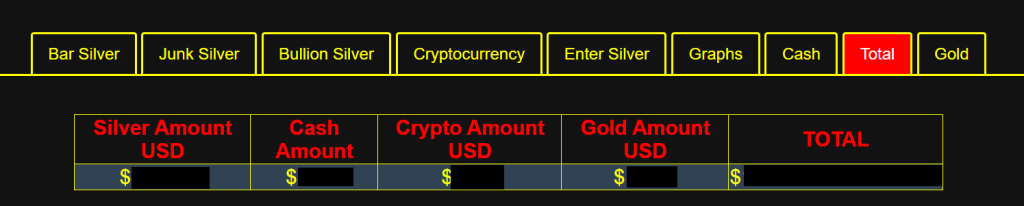
I censored the amounts for privacy. But the column name is has each category in a nice a table with the last row being the total of the four categories.
